In the next period we will be writing a short series of articles explaining some key functionalities of our Document Management Solution which we believe would give you comprehensive insights of our DMS system. Moreover, this series of articles will help you get started with the system.
Before starting to read this article we suggest to check the previous article about our Document Management Solution: The ultimate guide to VIENNA Advantage Document Management System. In this article we have explained the initial admin setup that need to be done just before starting to use our DMS Solution.
In this article we focus on the Home Screen of our document management solution, and we will provide a short overview of each component. So let’s start.
Home Screen component of VIENNA Advantage Document Management Solution
Once the user logs into VIENNA Advantage DMS, the home screen will appear. The home screen is the primary page used to facilitate selection and the navigation to other parts of the application. It hosts information relevant to the logged-in user such as: alerts, follow-ups, links, favorites, tasks and so on. These contents are refreshed based on generated users’ actions. The home page is a very useful tool for a VIENNA Advantage user to dynamically keep track of all his/her collaboration activities.
The home screen of our document management solution is divided into 5 sections:
[1] Top Bar Section: Applications Menu, Information search, Date, Role and Logout
[2] User Profile & Alerts Section: User Profile Details, Notifications and Alerts Section.
[3] Follow-Ups Section: Messages
[4] Links & Favorites
[5] Task Bar Section
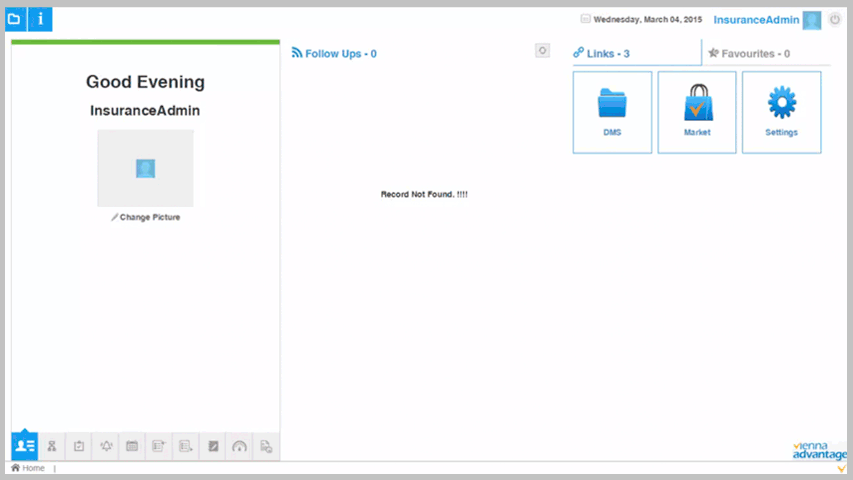
#1 Top Bar Section
In this section the user may find the following buttons/menus:
Application Menu. After the user clicks on the Application menu icon in the top bar section, a falling menu will open from where he/she can select an application module, or search for and access a component of VIENNA Advantage, such as Document Report.
Information Menu. This menu provides user with a shortcuts from where he/she can directly search for information related to specific data entities without exiting the current work and by switching over to the required function.
Role Menu. In this menu the user may switch between roles, or change the client, the organization and the warehouse under he/she has logged in our document management solution. See picture below to understand the Top Bar Section Menus.
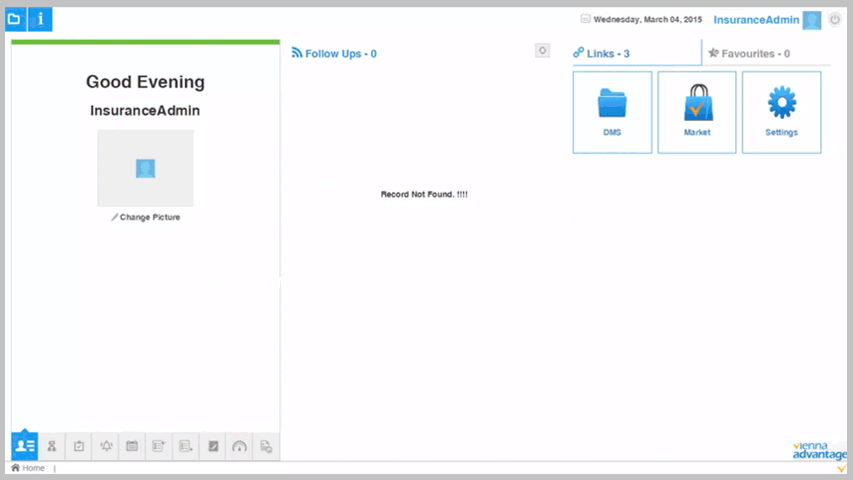
#2 User Profile & Alerts Section
This Section provides details about the User, various Notifications and Alerts. The user can change its profile picture by clicking on the Change Picture link. User profile is a record of user-specific details like User ID, Role, Tenant, Organization, Warehouse etc.
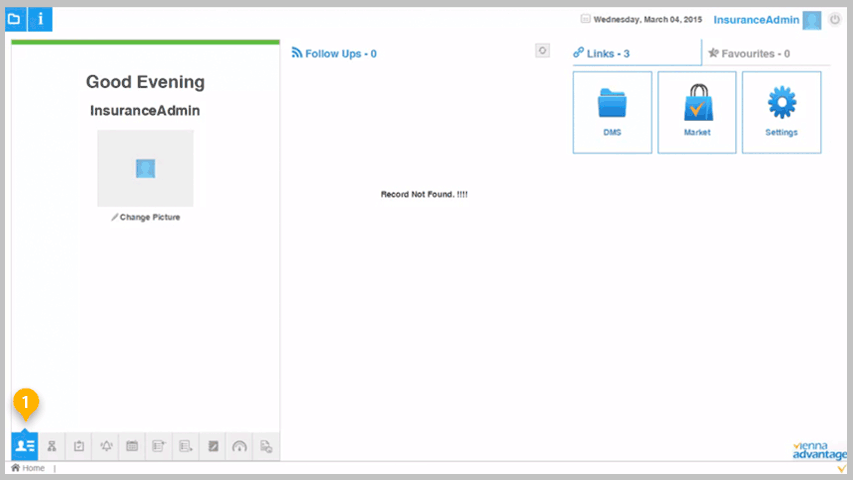
This section is designed to deliver to the user the most common notifications. In this way the system improves both the user’s and the company’s overall productivity. The following alerts can be found in this section: Workflow Activities, Notices, Requests, Appointments, My Tasks, Tasks Assigned by me, My notes, KPIs, and Documents. Each time a new alert is placed in the document management solution, it will notify the user with a pop-up bubble.
#3 Follow Ups
Next section on the home page is the “Follow Ups Section”. This section keep users informed about transactions they have subscribed for. In order to work, the user should first subscribe to a particular transaction. Once subscribed, all messages in that transaction would be displayed in the Follow-Ups Section. Furthermore, the user can write its own message or unsubscribe from a message.
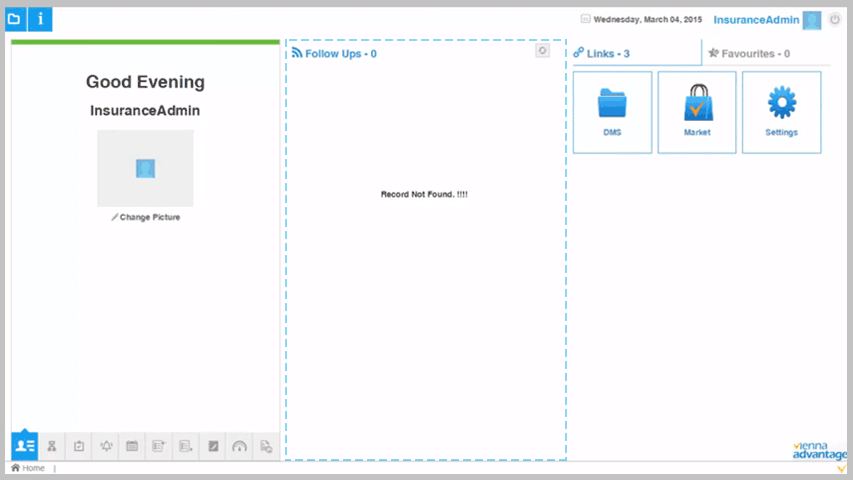
#4 Links & Favorites
For an easy access, some important window shortcuts are created under “Links section”on the home page. The user can access the windows directly by clicking on the icons. The System Administrator can re-configure the links as per the requirements of its organization. He/she can configure different links for different Roles and thereby, for different users, the icons appearing under Links may be different.
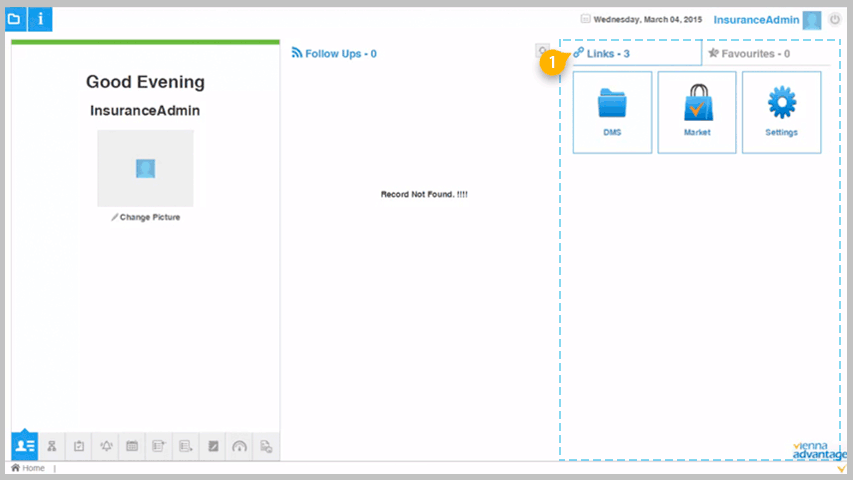
Similarly, under “Favorites Section”, the user can configure the links that he/she uses most frequently. The user can personalize menus and create shortcuts to perform event-driven actions and gain access to other applications from a single screen. Users other than System Administration can also define and configure the Favorites Menu of VIENNA Advantage Document Management Solution.
#5 Task Bar Section
“In the Task Bar Section” user can see all programs which are currently running in the system. The system displays the names of programs. The user can switch to any of the currently running programs by clicking on the appropriate bar. This is a very user friendly feature that allows user to open multiple objects at a same time. This facilitates navigation as you may comfortably navigate from one window to another without going through Home Page, displaying Menu, selecting a Menu Item and then navigating to it.
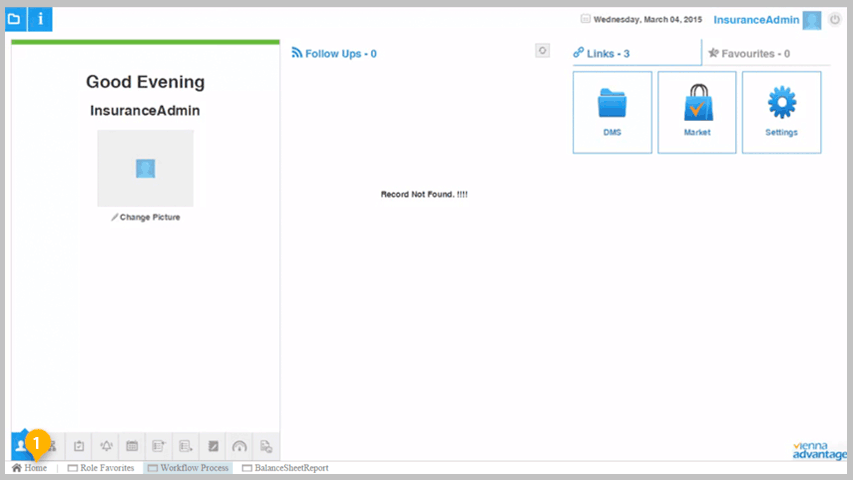
Now, subscribe to our DMS Newsletter and never miss an update!
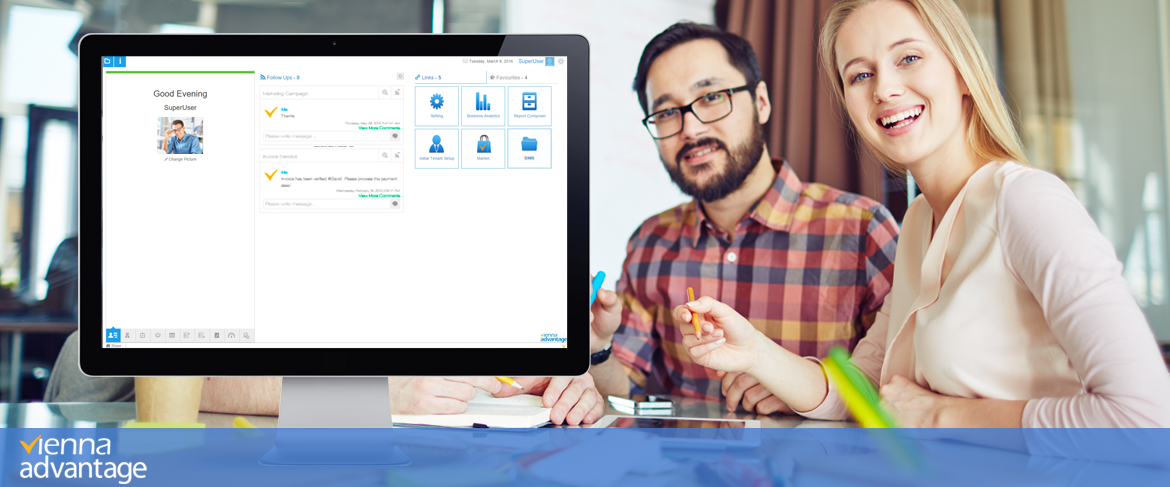




3 thoughts on “Home Screen Components – VIENNA Advantage Document Management Solution”